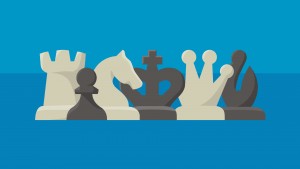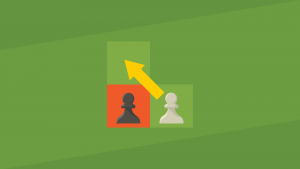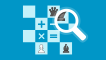Game Review
It's no secret that analyzing your chess games is a surefire way to improve. And one of the easiest and most fun ways of doing this is with Chess.com's Game Review!
Here's what you need to know about Game Review:
- What Is Game Review?
- How Does Game Review Work?
- What Are The Features Of Game Review?
- How Can You Use Game Review To Analyze Your Games?
- Conclusion
What Is Game Review?
Game Review is Chess.com's tool that helps you analyze games. It gives you all the tools to check your opening, find your mistakes and missed opportunities, analyze your endgame play, and more.

However, one of Game Review's biggest advantages is not only that it packs all the tools you need. It also guides you through the process of analyzing your game, which can be very useful, especially for newer players.
How Does Game Review Work?
Game Review uses a chess engine to go over all the moves of a game and compare it with what the engine would play. It then organizes this information in a clear way that is easier for humans to understand.
What Are The Features Of Game Review?
There are a lot of features that you can use when you're analyzing a game with Game Review. Below, you can learn more about the most popular ones:
Precision Score, Move Classification, And Game Rating
The first thing you'll see in Game Review is a graph showing how the game went, followed by each player's precision score, move classification, and game rating.
The graph shows how the engine evaluates who had a better position throughout each move of the game. You can click any point of the graph to go to that specific point in the game.

The precision score (or CAPS score) shows how close each player got to playing just like the chess engine would. A 100 score would mean the player played all the same moves the engine would play. Lower scores mean that the player chose moves that were not as good as the ones the engine would've picked.

The move classification section categorizes each player's moves:
- Brilliant: a great move that involves a piece sacrifice
- Great: the only good move in a certain position—everything else would worsen a player's position significantly
- Best: the same move the chess engine would play
- Excellent: a move that is almost as good as the best move, but it could be slightly worse
- Good: a move that is not as good as the best or excellent choices but doesn't make a player's position bad
- Book: a move that's part of opening theory
- Inaccuracy: a move that makes the player's position slightly worse
- Mistake: a bad move that makes the player's position worse
- Blunder: a terrible move that makes the player's position significantly worse
- Miss: a move that misses the opportunity to capitalize on the opponent's mistake

Finally, you'll see the game rating at the bottom. This section indicates the level at which each player performed, translated into a fictional Elo rating. A game rating of 2600 means that the player performed at the level that people rated 2600 on Chess.com would play on average.
This section also shows how well the players conducted each part of the game: the opening, middlegame, and endgame. It even lets you see each player's precision score for each stage of the game.

Reviewing Games With Coach's Assistance
You now know what everything on the front page of Game Review means. But how do you actually review your game? If you click the Start Review button, Game Review's virtual coach will take you through the game's key moments.
These can include the last book move you played, a brilliant move you found, a bad move you chose, a tactic you missed, and more. These are important moments that you should pay special attention to when you're analyzing your game. Throughout the review, your virtual coach will dissect the game move by move.

Whenever your virtual coach shows you a bad move, you can ask him to show you the best move in that position. If you click Show Moves, he'll give you a few moves based on what the engine would play.

Before he shows you the move, you can also try to find the best move by yourself. This is a great way for you to practice! Press the Retry button and play the move over the board. You'll get instant feedback from your virtual coach, telling you if you got it right or not.

With these tools, you can review each key moment of the game with the help of your virtual coach. But what if you want to check things by yourself?
Analyzing Your Game By Yourself
You can also analyze your game by clicking the magnifying glass icon at the top right of the side menu. You'll then see three tabs appear on the side menu: Analysis, Review, and Explore.
Analysis lets you go through all the moves manually, explore variations, add annotations to moves, and everything else you might need to analyze your game.

Review takes you back to Game Review, where you can ask for the help of your virtual coach to analyze your game.
Finally, the Explore tab lets you analyze your openings, as discussed below.
Analyzing Your Opening With The Explore Tab
The Explore tab shows other games played by masters in the same opening that you played. This tab will show all the moves other masters have played in the opening and how well they've scored.

At the bottom of the side menu, you'll also see a list of the most relevant games played by masters that feature the same position you're on. This is a useful feature to see what the strongest players are playing and the ideas behind each opening.

How Can You Use Game Review To Analyze Your Games?
Any Platinum or Diamond premium member can use unlimited Game Reviews to analyze their games, while non-premium members get one free Game Review every day.
Once you finish playing, a window will pop up over the chessboard with a big, green Game Review button. All you need to do is click the button and wait for Game Review to load.

If you close that window, you can still find the Game Review button by scrolling down on the move list.
You can also use Game Review to analyze any game on your Archive page. Just click the Review link or go into the game you want to analyze and use the same method described in the previous paragraphs.

Finally, you can also use Game Review to analyze other people's games. Go to the game you want to review and follow any of the methods mentioned above.
Conclusion
You now know what Game Review is, how it can help you improve, how to analyze your chess games using it, and more. Play a game and test out the Game Review tool to start improving your game now!